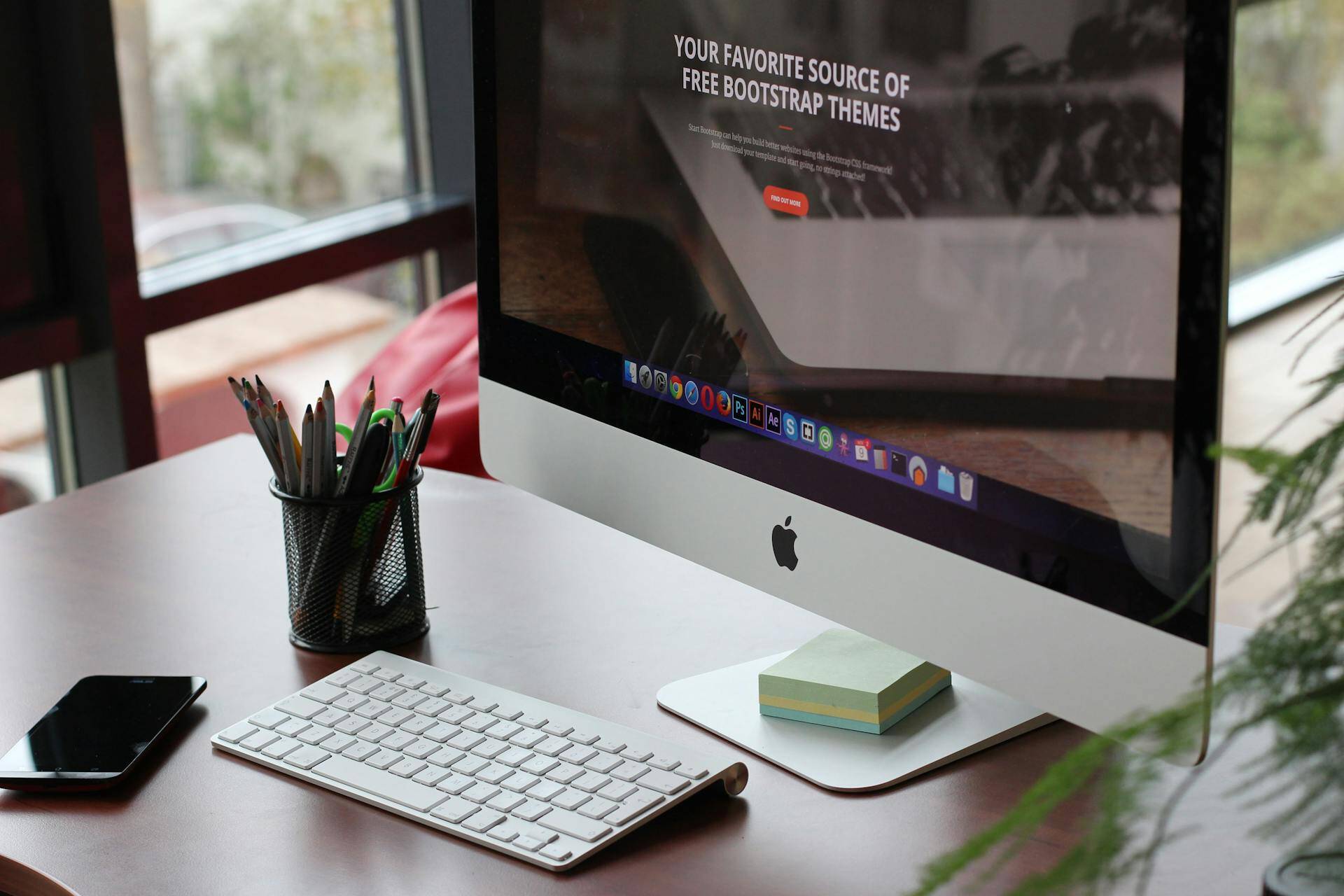
When it comes to managing a website, the small things often have the biggest impact. One such small but mighty tool is the sitemap.
If you’re using HubSpot to manage your website, knowing how to customize your sitemap can make a huge difference in how search engines find and rank your pages.
In this friendly and straightforward guide, I’ll walk you through everything you need to know about customizing your HubSpot sitemap quickly and effectively.
What Is a Sitemap?
First things first, let’s understand what a sitemap actually is. Think of a sitemap as a roadmap for your website. It guides search engines and users through your online landscape, helping them find important pages quickly.
Without a sitemap, search engines might struggle to navigate your website. This can result in lower rankings and less visibility, which is the last thing you want!
Why Is It Important?
- Search Engine Optimization (SEO): A well-structured sitemap can improve your search engine rankings. Search engines like Google rely on sitemaps to find and index your web pages.
- User Experience: A sitemap helps users navigate your website more easily. This can lead to longer visits and lower bounce rates, which means that visitors are more engaged with your content.
- Highlighting Important Pages: You can use a sitemap to tell search engines which pages are the most critical on your site. This helps ensure that the right content gets highlighted, making it easier for users to find what they're looking for.
Accessing Your HubSpot Sitemap
Now that we understand the importance of a sitemap, let’s dive into how to access and customize your HubSpot sitemap.
Step 1: Log Into Your HubSpot Account
Start by logging into your HubSpot account. If you don’t have an account, you’ll need to create one! Once you’re in, look for the gear icon in the upper right corner. This icon will take you to the settings for your HubSpot account.
Step 2: Navigate to Domains & URLs
In the settings menu, find and click on Content in the left sidebar. From there, select Domains & URLs. This section is where all the magic happens for your sitemap, allowing you to manage your pages effectively.
Step 3: View Your Sitemap
Under the Sitemap tab, you will see your existing sitemap. HubSpot automatically creates a sitemap when you build your website. It usually follows the format of your primary domain, like https://www.yourdomain.com/sitemap.xml.
- Tip: You can view this sitemap directly by adding /sitemap.xml at the end of your website’s URL in any web browser. This is useful for checking that everything is functioning as it should.
Customizing Your Sitemap
Once you’ve accessed your sitemap, it’s time to customize it! Let’s go through the steps to make it exactly how you want.
Step 1: Adding Pages to Your Sitemap
If you have new pages—like blog posts or landing pages—you want to include, here’s how to add them:
- In the Sitemap tab, click on the button that says + Add a page. This will open a dialog where you can select specific pages from your HubSpot account.
- A dialog box will appear. This is where you can choose which pages to add. Click on the Choose a page dropdown to find the page you want to add. Remember, the pages you select should be relevant and valuable to your audience.
- Once selected, click Add. This step is critical because adding relevant content helps search engines understand what to promote.
- Don't forget to click Save at the bottom left of the screen to finalize your changes! Saving is essential; otherwise, all your hard work might go to waste.
Step 2: Removing Pages from Your Sitemap
Sometimes, you might want to take certain pages off your sitemap. Whether they’re outdated or irrelevant, here’s how to remove a page:
- In the Sitemap section, hover over the page you wish to remove.
- A small menu will appear; click Remove. This action can declutter your sitemap and help search engines focus on more important content.
- Again, make sure to click Save to apply the changes!
Step 3: Customizing Page Settings
You can also customize how often search engines should crawl specific pages and set their priority. This is essential for telling search engines which content you consider more important. Here’s how to do it:
- In the Sitemap tab, hover over the page listing.
- Click on Options in the dropdown that appears.
- In this menu, you can select Change frequency which tells search engines how often to revisit your page. Options typically include:
- Always
- Hourly
- Daily
- Weekly
- Monthly
- Yearly
- Never
- Next, set the Priority to help search engines understand the importance of each page relative to other pages on your site. A value between 0.0 and 1.0 is usually assigned, with 1.0 being the highest priority.
- Confirm your selections and Save your changes.
Troubleshooting Common Issues
Even with all the right steps, sometimes things go wrong. Here are some common issues you might encounter while customizing your sitemap in HubSpot and ways to fix them.
404 Page Not Found Error
If you try to view your sitemap and see a “404 Page Not Found” error, don't panic! Here are a few things to check:
- Ensure that the URL is typed correctly. Mistakes happen, so it's worth double-checking!
- Go back to your HubSpot settings and double-check if the sitemap feature is enabled. Sometimes a simple toggle can resolve the problem.
Delay in Reflecting Changes
After you make changes to your sitemap, they might not appear instantly. Sometimes, it can take up to 30 minutes for changes to take effect. If you still don’t see them after a while, try refreshing your browser or clearing the cache.
Sitemap Not Found in Google Search Console
If you're actively submitting your sitemap to Google Search Console and it's not found, ensure that the sitemap URL is correct. Google needs to access it without restriction, so double-check that there are no robots.txt rules preventing access.
Best Practices for an Effective Sitemap
Now that you know how to customize your HubSpot sitemap, let’s look at some best practices to ensure it works well for you:
- Keep It Updated: Regularly review your sitemap and make necessary changes whenever new content is added or removed. This ensures the sitemap reflects your current site structure.
- Focus on Important Pages: Make sure that your most vital pages, like service offerings and high-traffic blog posts, are prioritized in the sitemap. This can improve their visibility in search results.
- Use Descriptive Titles: When adding pages, use clear and descriptive titles. This helps search engines and users understand what each page is about. A clearly named title can significantly improve your click-through rates from search engine results.
- Utilize XML Formats: HubSpot generates an XML sitemap for you, which is preferred by search engines. Make sure you're using this format to take full advantage of their capabilities.
- Submit to Search Engines: Don’t forget to submit your sitemap to major search engines like Google and Bing! This ensures they know where to look for your updated content, expediting the indexing process.
- Monitor Your Sitemap Effectively: Use tools like Google Search Console to monitor your sitemap’s performance. It can provide insights on how Google is interacting with your sitemap and determine if there are any issues.
- Consider a Separate Sitemap for Large Websites: If your website has many pages, consider creating multiple sitemaps and linking them through a sitemap index file. This can make it easier for search engines to navigate your site.
How Sitemap Customization Affects SEO
Customizing your sitemap isn’t just a techie task; it can significantly affect your website's SEO performance. Here’s how:
- Better Indexing: A well-structured sitemap helps search engines index your pages more effectively. This can lead to higher rankings in search results, thus increasing your website traffic over time.
- Enhanced Discoverability: By prioritizing your key pages, you’re guiding search engines directly to the content you want them to focus on. This increases the likelihood of these pages appearing in search results, giving your users access to valuable information more efficiently.
- Improved User Experience: A user-friendly sitemap benefits both the visitors and search engines. When users find what they’re looking for easily, it results in better engagement and lower bounce rates, positively affecting your SEO. A well-structured site encourages visitors to explore more pages, increasing the time on site.
- Tracking Changes: Customizing your sitemap allows you to pinpoint changes and assess their impact on your site's performance. For instance, adding new pages or updating existing ones can be tracked through tools like Google Analytics, helping you see what's working.
Common Misconceptions About Sitemaps
Understanding what sitemaps do – and what they don’t – is vital for effective website management. Here are a few misconceptions:
- Misconception 1: Sitemaps Are Only for SEO. While sitemaps do improve SEO, their primary function is navigation. They help both search engines and users find pages quickly.
- Misconception 2: All Pages Need to Be in the Sitemap. Not every page on your site needs to be included. Focus on valuable content that provides the best user experience.
- Misconception 3: Sitemaps Guarantee Indexing. While having a sitemap improves crawling, it doesn't guarantee that search engines will index every page listed. Quality content and authoritative backlinks play a significant role, too.
Conclusion
In conclusion, customizing your HubSpot sitemap is a straightforward yet powerful way to boost your website's performance. With the steps outlined in this guide, you can easily manage your sitemap to maximize its effectiveness for search engines and your visitors alike.
Remember, keeping your sitemap updated, well-structured, and focused on important pages will yield significant benefits for your SEO efforts. It’s an investment of your time that pays off by improving your site’s visibility and user experience.
Want to take your HubSpot skills to the next level or need assistance with HubSpot development? Don’t hesitate to contact us. We’re here to help you every step of the way!
